Go to the Quiz editor. Create a new quiz or edit one of the existing quizzes. Navigate to Questions > Add a question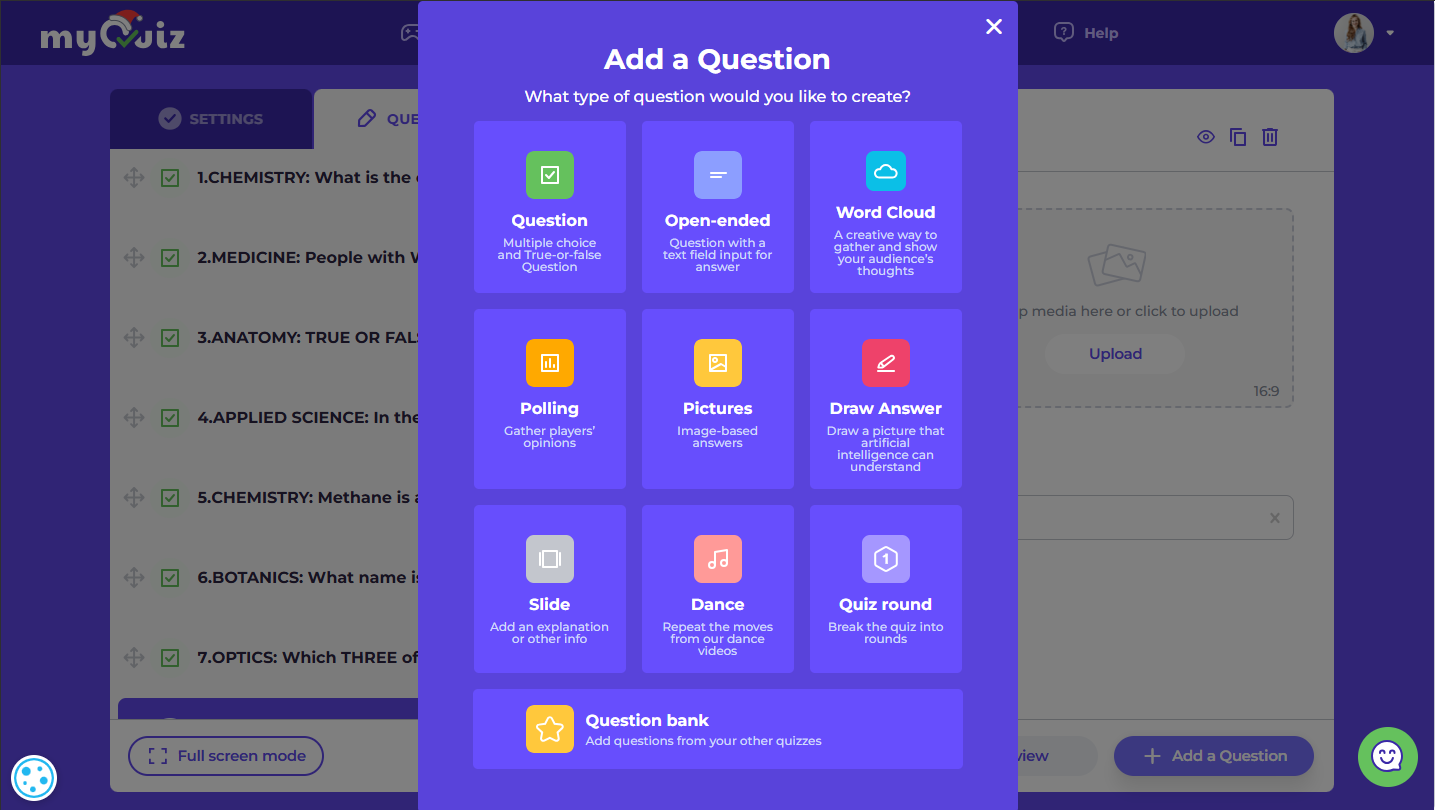
 Multiple choice
Multiple choice
Multiple choice is a question type which allows participants to select one or several answers among presented options.
When multiple correct options are selected, participants will get a hint for how many correct answers they should select.
If you want to disable it, turn on Hide the number of correct answers.
➤ You can also try our newest feature and generate a Multiple choice question with ChatGPT!
In order to use the generation, all you have to do is enter a keyword or phrase into the appropriate line in the interface and voilà, question ready!
Note: AI question generation is in testing mode, so please test the question before using it, even a neural network can make mistakes.
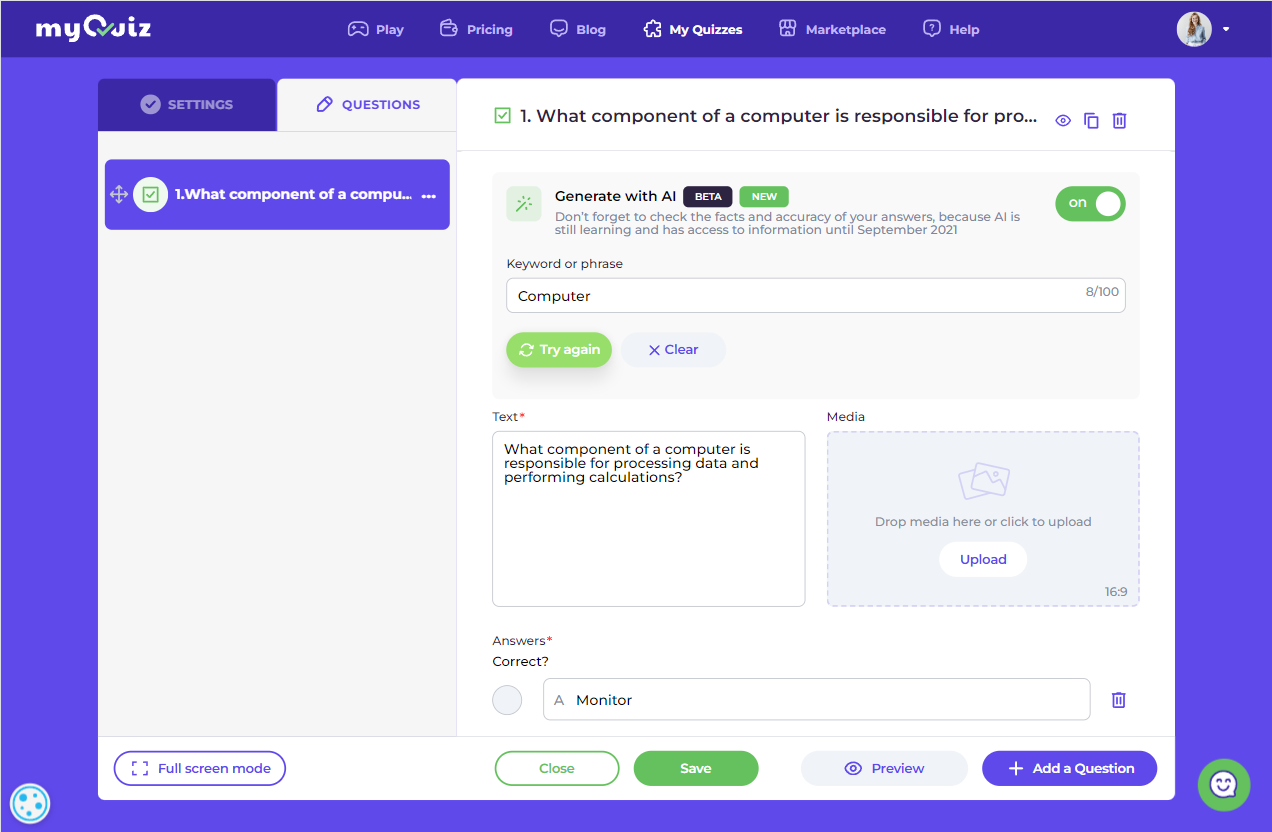
 Image based answers
Image based answers
This questions allow you to use images for answer options.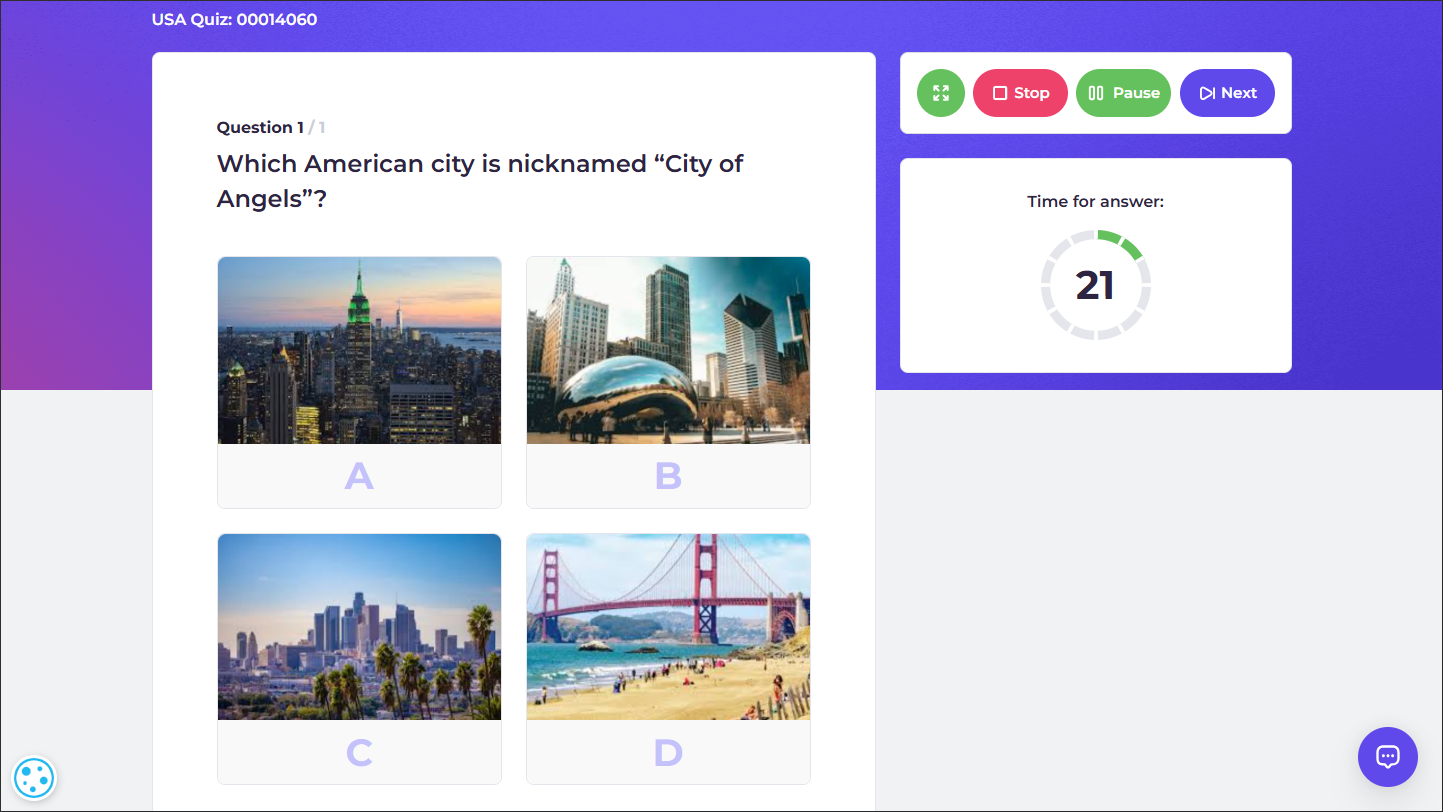
 Open-ended question
Open-ended question
Open-ended question allows you to ask participants to submit a free-form text answer. To add multiple correct answers press Enter after typing each one of them.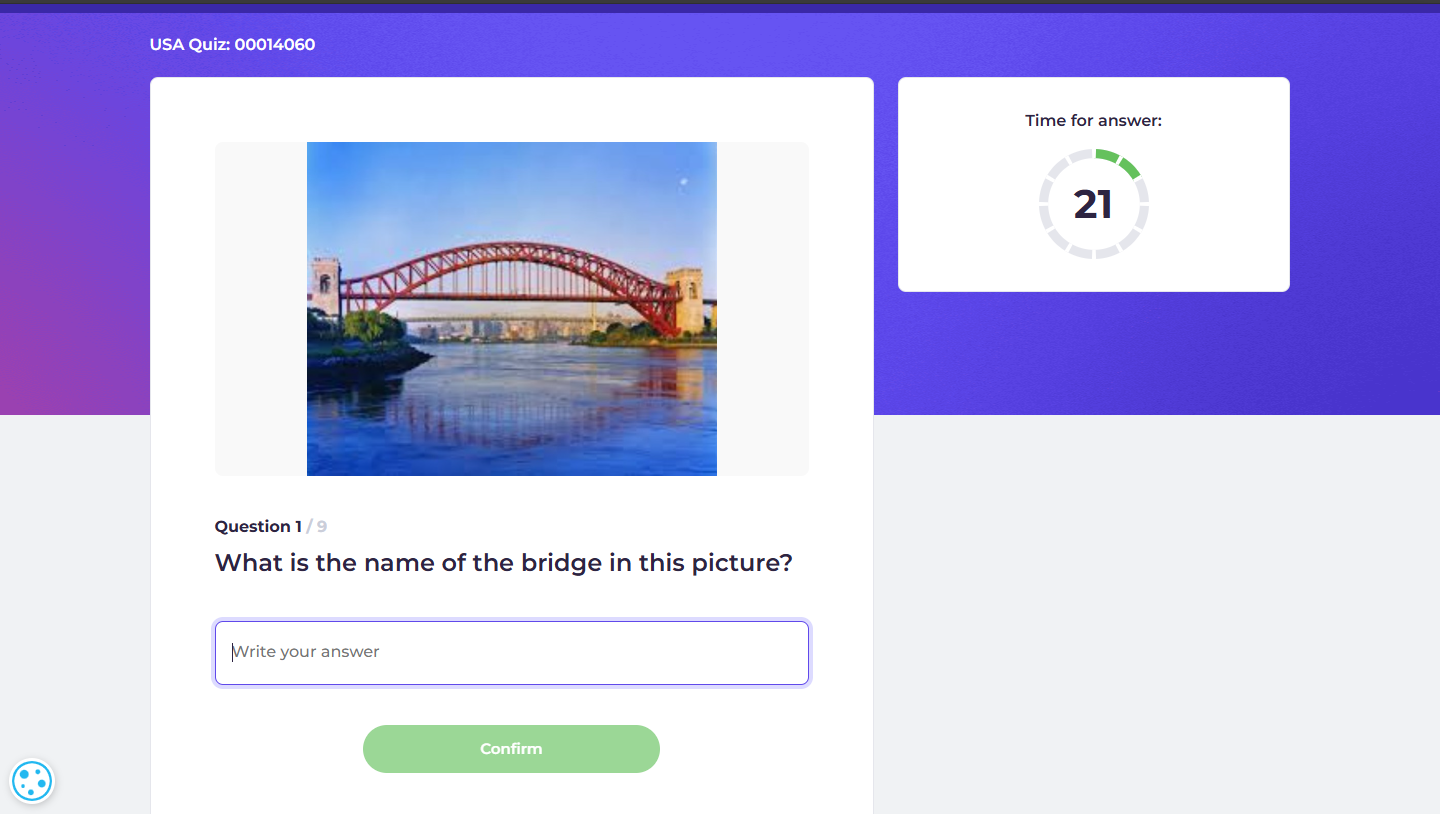
 Polling
Polling
A question type for gathering participants' opinions. Participants will be presented with answer options and live poll results after they’ve selected their answer option. There are no points awarded for polling questions..png)
 Word Cloud
Word Cloud
A type of question that gather participants responses in a more unique way. Simply ask your audience a question, and have them answer using their smartphones or other devices. Answers appear on the screen in real time, creating a Word Cloud. The answers that occur more often increase in size, making it easy to spot the most popular answer.
.png)
 Drawing answer
Drawing answer
Drawing answer is a question type that allows you to collect answers in the form of drawings. To create a drawing question, you can choose one of the nouns which are recognized by AI. Participants will be presented with a whiteboard on which they can draw their answers. AI will recognize participants drawing and automatically award points to those who have drawn the correct answer (noun you have selected).
.jpg)
 Slide
Slide
A question type that allows you to create slides (with text, links, and images) or import Google slides presentation.
To add Google Slides:
- Open Google Slides presentation that you want to add
- Press File > Publish to the web
- Copy and paste the link to the Google Slides link field in the question editor
Note: if your Google Slides presentation contains multiple slides, participants will only be able to go through it manually, using controls at the bottom of the slide.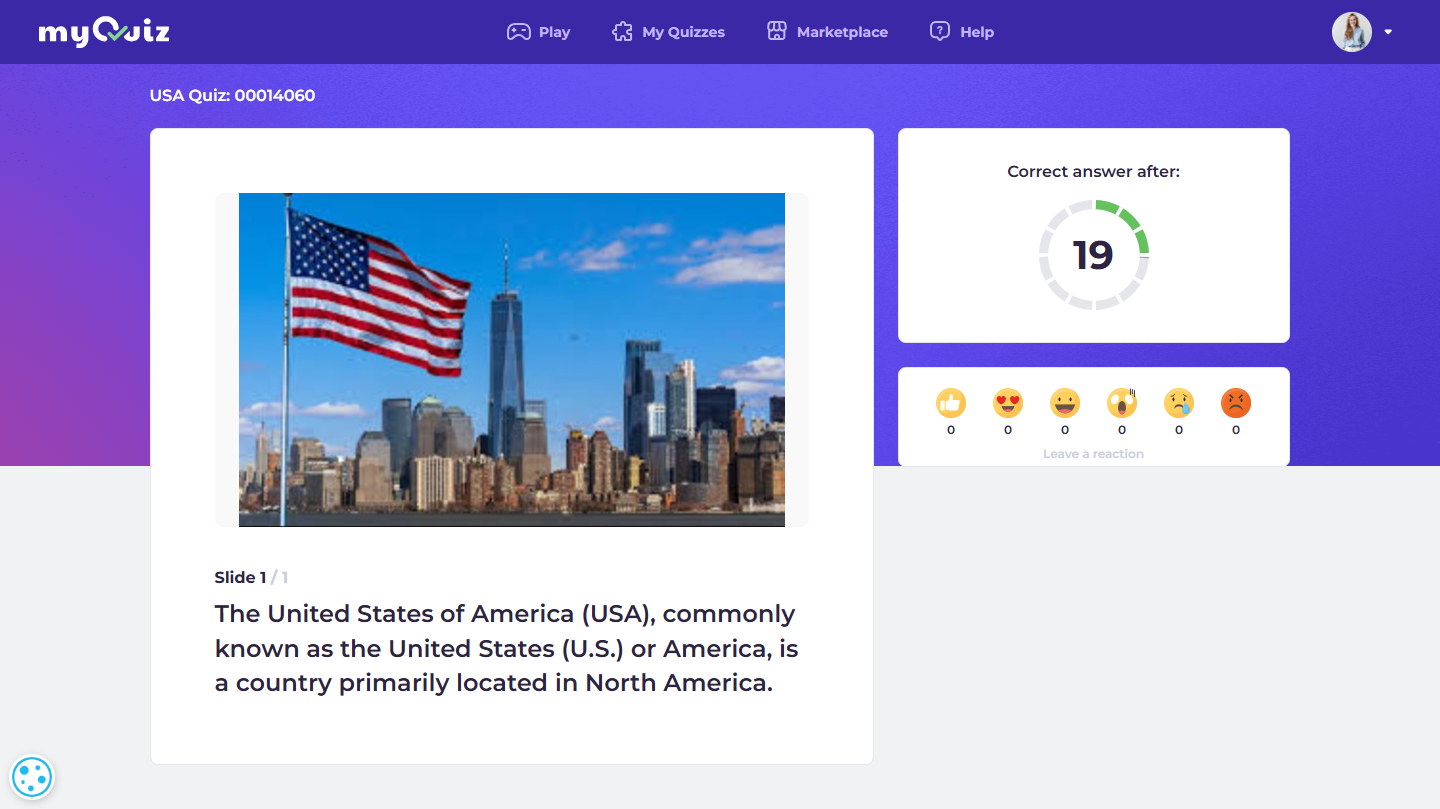
Round
Round is a question type that allows you to break a quiz into rounds with text, links, and images.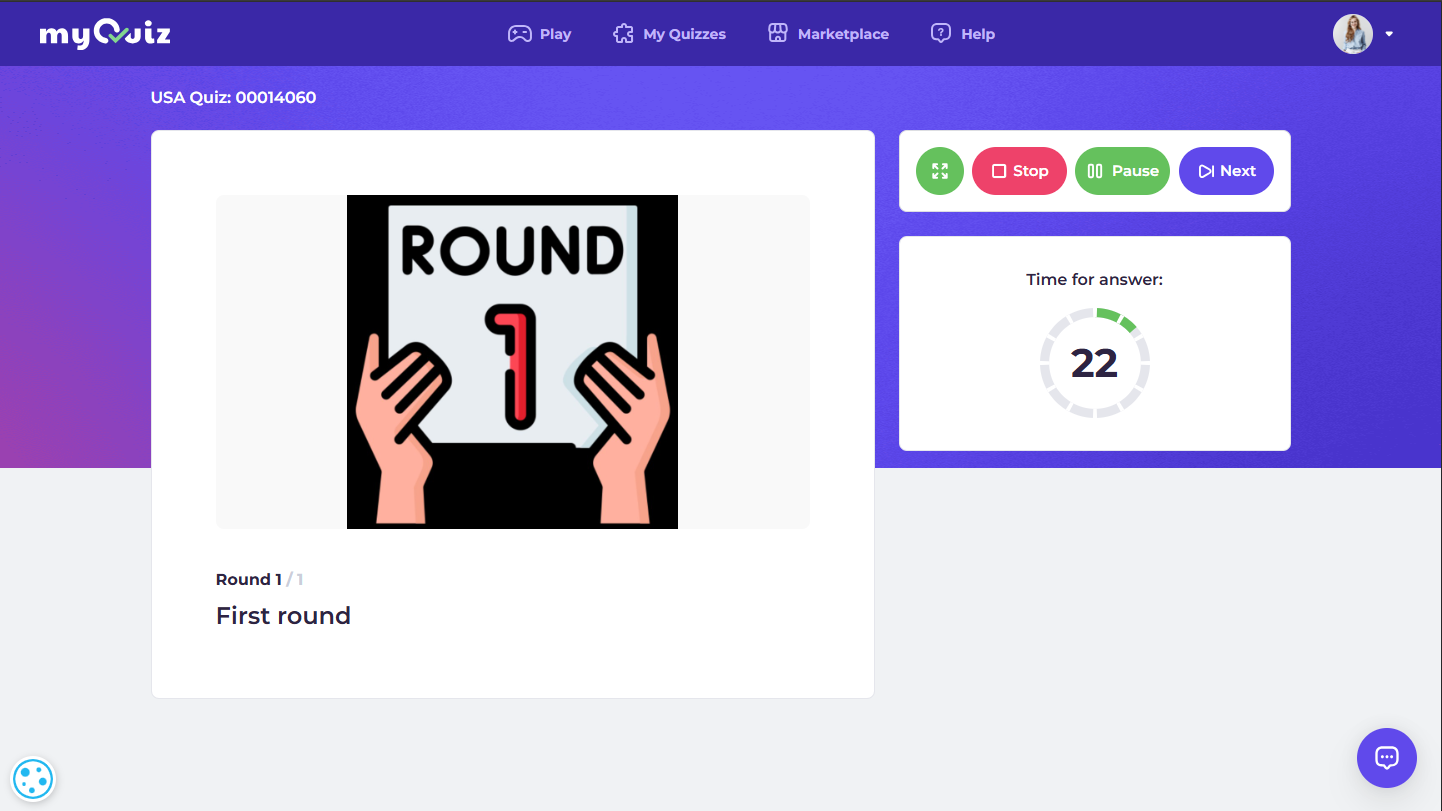
 Question Bank
Question Bank
The question bank is more of a quality of life option than a full-fledged question type. With Question Bank, you can quickly copy and reuse questions from existing quizzes into new quizzes with a single click. This will help you save tons of time while keeping your quizzes consistent.
How to use it?
- Open the Quiz Editor.
- Create a new quiz or edit an existing one.
- Go to Questions > Add a question.
- Select "Question Bank" as the question type.
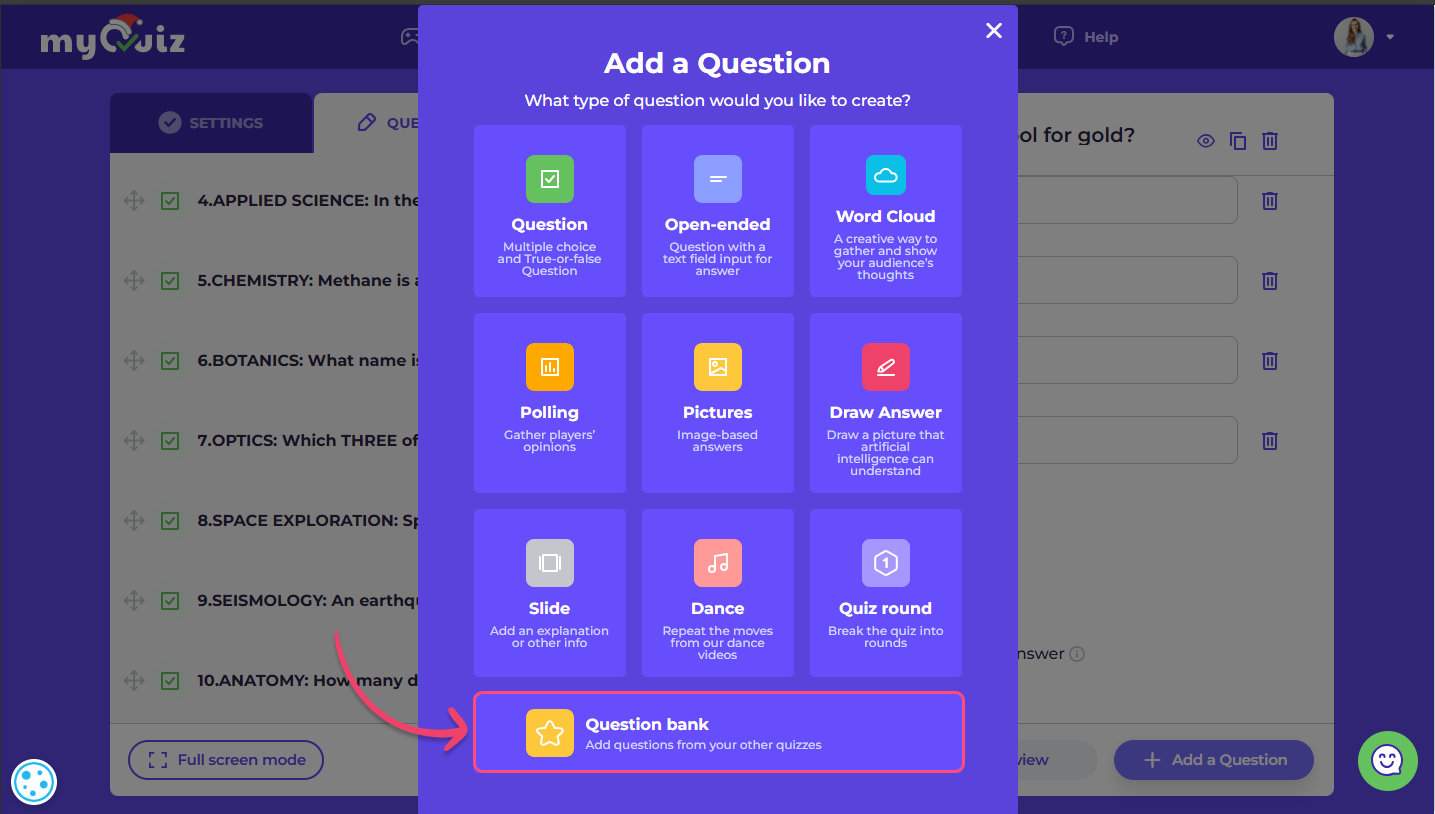
- Search for any question from your past quizzes and add it to your new quiz.

